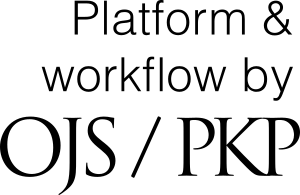Submissions
Submission Preparation Checklist
As part of the submission process, authors are required to check off their submission's compliance with all of the following items, and submissions may be returned to authors that do not adhere to these guidelines.- The submission has not been previously published, nor is it before another journal for consideration (or an explanation has been provided in Comments to the Editor).
- The submission file is in OpenOffice, Microsoft Word, RTF, or WordPerfect document file format.
- Where available, URLs for the references have been provided.
- The text is Arial font, either single-spaced or variable 1.12, uses a 12-point font, employs italics, rather than underlining (except with URL addresses), and all illustrations, figures, and tables are placed within the text at the appropriate points, rather than at the end.
- The text adheres to the stylistic and bibliographic requirements outlined in the Author Guidelines, which is found in About the Journal.
- If submitting to a peer-reviewed section of the journal, the instructions in Ensuring a Blind Review have been followed.
- Ensure you adhere to AJPP accessibility guidelines outlined in Author Guidelines and have accessibility checked your documents before you submit them.
Copyright Notice
© The Author(s). 2018 Open Access This article is distributed under the terms of the Creative Commons Attribution 4.0 International License (http://creativecommons.org/licenses/by/4.0/), which permits unrestricted use, distribution, and reproduction in any medium, provided you give appropriate credit to the original author(s) and the source, provide a link to the Creative Commons license, and indicate if changes were made. The Creative Commons Public Domain Dedication waiver (http://creativecommons.org/publicdomain/zero/1.0/) applies to the data made available in this article, unless otherwise stated.
AJPP requests that, as the creator(s)/author(s) of the manuscript you are submitting, that you assign certain rights to the manuscript to the AJPP in exchange for undertaking to publish the article in electronic form and, in general, to pursue its dissemination throughout the world. The rights the AJPP requests are:
- The right to publish the article in electronic form or in any other form it may choose that is in keeping with its role as a scholarly journal with the goal of disseminating the work as widely as possible;
- The right to make the article available to the public within a period of not more than 12 months, as determined by relevant journal staff of the AJPP;
- The right to grant republication rights to itself or others in print, electronic, or any other form, with any revenues accrued to be shared equally between the author(s) and the journal;
- The right to administer permission to use portions of the article as requested by others, seeking recompense when the AJPP sees it as warranted;
- The right to seek or take advantage of opportunities to have the article included in a database aimed at increasing awareness of it;
- As the author(s), the AJPP wishes you to retain the right to republish the article, with acknowledgement of the AJPP as the original publisher, in whole or in part, in any other publication of your own, including any anthology that you might edit.
- As the author(s), the AJPP wishes you to retain the right to place the article on your personal Web page or repository of your university or institution. The AJPP askes that you include this notice: A fully edited, peer-reviewed version of this article was first published by the Advanced Journal of Professional Practice, <Year>, <Volume>, <Issue>, <Page Numbers>.
- You retain the right to unrestricted use of your paper for yourself or for your own teaching purposes.
BY AGREEING TO THE FOREGOING, YOU CONFIRM THAT THE MANUSCRIPT YOU ARE SUBMITTING HAS NOT BEEN PUBLISHED ELSEWHERE IN WHOLE OR IN PART, AND THAT NO AGREEMENT TO PUBLISH IS OUTSTANDING.
SHOULD THE ARTICLE CONTAIN MATERIAL WHICH REQUIRES WRITTEN PERMISSION FOR INCLUSION, YOU AGREE THAT IT IS YOUR OBLIGATION IN LAW TO IDENTIFY SUCH MATERIAL TO THE EDITOR OF THE AJPP AND TO OBTAIN SUCH PERMISSION. THE AJPP WILL NOT PAY ANY PERMISSION FEES. SHOULD THE AJPP BE OF THE OPINION THAT SUCH PERMISSION IS NECESSARY, IT WILL REQUIRE YOU TO PURSUE SUCH PERMISSSION PRIOR TO PUBLICATION.
AS AUTHOR(S), YOU WARRANT THAT THE ARTICLE BEING SUBMITTED IS ORIGINAL TO YOU.
Provided the foregoing terms are satisfactory, and that you are in agreement with them, please indicate your acceptance by checking the appropriate box and proceed with your submission.
Privacy Statement
The names and email addresses entered in this journal site will be used exclusively for the stated purposes of this journal and will not be made available for any other purpose or to any other party.